Subscription Billing - Revenue Deferrals
- Musab Ashraf
- May 14, 2023
- 4 min read
Subscription billing is a system that enables organizations to manage subscription revenue opportunities and recurring billing through billing schedules. It allows for the management of complex pricing and billing models, including tiered pricing, usage-based billing, and other pricing structures commonly used in subscription-based businesses. Additionally, the system allows for revenue allocation to be managed at the line level, which is important for compliance with accounting standards such as IFRS 15 and ASC 606.
This article is about revenue deferrals, a part of module that will help the users to defer revenue and record it in correct accounting periods.
Step 1: Enable Subscription billing solution
Firstly, you need to enable subscription billing solution through Feature management. However, it can't be used with the Revenue recognition feature. Therefore, you must disable that feature before you enable subscription billing.

Once revenue recognition disabled now filter subscription billing in module column and enable the features

Step 2: Item deferred by default
Now we need to setup Item for which we need to create deferral schedule. We can select from following options
· Table (If single Item need to be assigned for deferral)
· Group (If specific item group need to be assigned for deferral)
· Category (If specific category need to be assigned for deferral)
Here I’m using Table to specify a single Item. We are defining this for sales order process. If we want to create deferral for purchasing, we can map the items in purchasing tab as well

Step 3: Deferral defaults
Once it is decided for which item we are going to use deferral, now we need to define the posting profile. Main reason of this step is to dictate the system that in which main accounts the deferral figures need to be recorded.
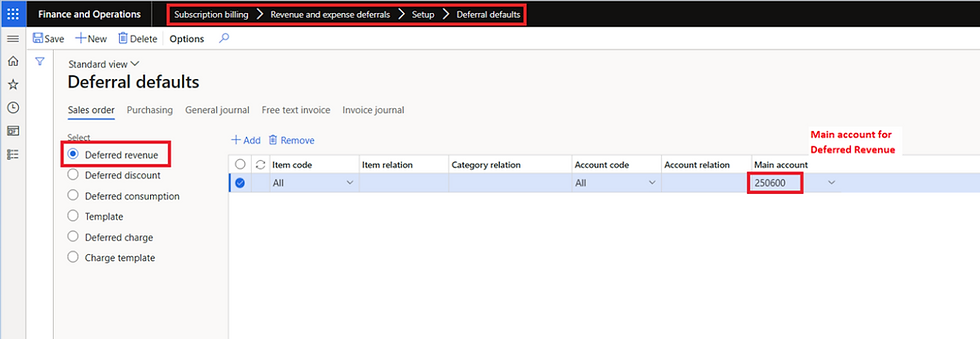
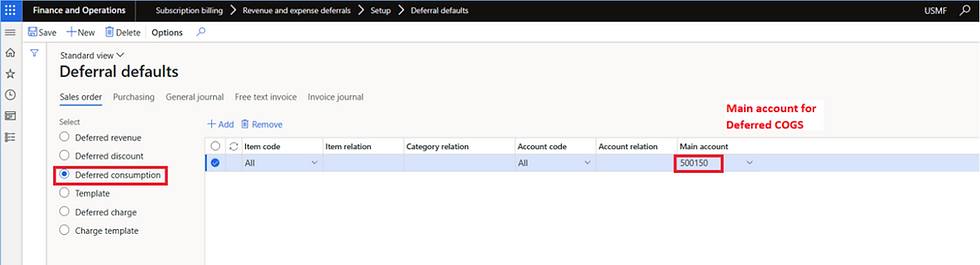
Step 4: Billing schedule group
Now we will setup billing schedule group. It consist of a lot of options, but we will be covering those options in details in coming blogs. for now, we will setup billing frequency as monthly. this setup will be needed in the next step.

Step 5: Create billing schedule
Once setup has been done, now we need to create the billing schedule


Billing schedule help to create recurring expense schedule, I will try to write in detail about Recurring contract billing in future blogs.
We need to make selection of billing schedule group, customer, start date and frequency. Frequency periods will consider billing frequency setup in billing schedule group to autofill the end date. As I've selected Months in billing schedule group and type in 12 in number of periods, it consider 12 as 12 months.
Step 6: Generate Invoice
once we press ok, billing schedule will be created that will fetch information from customers and billing schedule group in header
Click on add line and select the item number

now click on the deferral

a pop-up window will open. here deferred check is enabled for the item, and we can also see the main accounts involved in the process which we set in posting setup

now go back in previous window and click on generate invoice

after entering the end date, click on view billing schedule, it will show you the valid lines which can be invoiced

if you don't want to generate invoice of certain lines, you can select that line and click on remove selected. I'm going to click on generate all. once operation completed. click on view billing detail


System has created a sales order and associated multiple lines with it. on the deferral tab, we can see that it created deferral entries for revenue as well as consumption
Lets see what entries system has created

As we can see, system has created deferred revenue. Now in business operations, we will just need to transfer that deferral revenue to revenue when it actually accrue.
Step 7: Revenue recognition process
Now we will see that how we can transfer Deferral revenue to Revenue.
for that purpose we will go to active deferral schedule

there are total 24 rows, 12 for deferred revenue and 12 for deferred cogs. Click on any one of deferral schedule

it will fetch data for the relevant line and if we click on recognition a window will open to run recognition process

we will simply select journal name and click on view preview

This process will only fetch line from the relevant deferral schedule. This process of recognition is time consuming and defeat the whole purpose of this functionality. But wait, there are other view from where we can efficiently work this out.


in this view we can define cut-off date to recognized revenue of deferral schedules falling on or before this date. we can also apply the filter on any specific SO. let select cut off date of march, so the system should now show six lines (3 for deferred revenue and 3 for deferred cogs)

by this process, system pick all the relevant deferral schedule. Click on process and system will post the voucher to transfer deferred revenue to revenue and change the status of deferral schedule status to completed
Alternatively we can also schedule a batch job for auto posting.

now lets open the journal and see what entries the system has posted


So, the system has reclassified the deferred revenue and deferred cogs as revenue and cogs. Cheers!!!






Comments